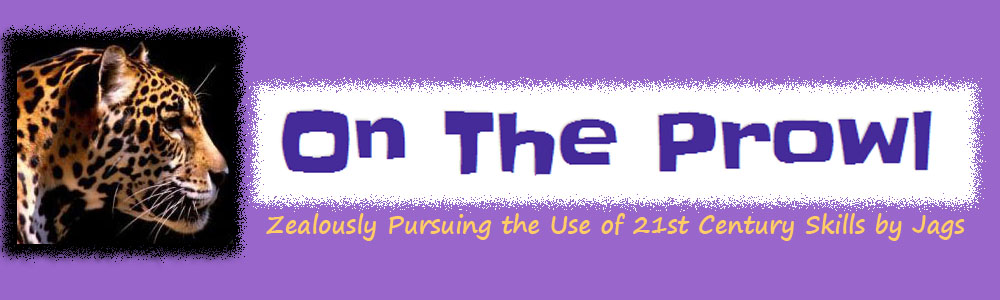CeVMS has gone a little QR-azy for QR Codes! They are popping up all over the hallways, in emails, in the cafeteria, and even in the Library. The initial roll-out came after the counselors and librarians were introduced to it during district training sessions. Since then, we just can't seem to get enough.
The counselors are putting up reminders about 4-year planning, testing, schedules, academies, and other important information around the building for students to access.
The library is incorporating QR codes into the Read It Forward program and into fundraising efforts for Dell Children's Hospital. Read more about it on the library webpage here.
Take a look at the great main hallway display:
The students are encouraged to scan the QR codes with their cell phones to receive the message encoded in the QR. If they don't have a cell phone or don't want to use it at school., the library has created scanning stations where students log on to a laptop and use software on the computer to scan the codes and capture the information.
Because of the prevalence of this tool, we are even incorporating its use in a classroom perspective into our Professional Development Bootcamp later in February.