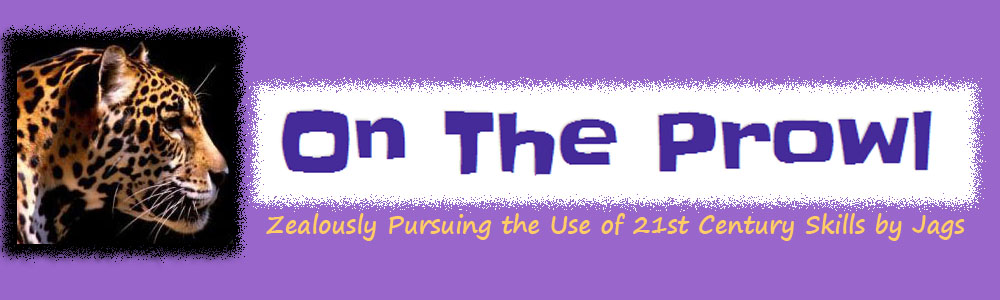- I know you've experienced this scenario: You have 10 different programs or windows open and your taskbar across the bottom of your screen is a mess. You want to switch quickly between one program and another, but you end up wasting what seems like precious hours clicking on each window one at a time trying to find the one you want. Here's a great trick to assist you with that.The Keystroke: Windows logo key
 +Tab Here's what it looks like:
+Tab Here's what it looks like:
(The screen shot was captured using www.screenr.com; Users must sign in to access screencasts, but there are various ways to log in.)
You can also press Alt + Tab to pick the window you want. Try it. It's fun! - Don't forget that you can easily change display settings (Computer Only, Clone, Extended, Screen Only) by pressing: Windows logo key
 + P.
+ P. - Another cool feature of Windows 7 is easy access to the screen shot feature. It's called the Snipping Tool. The snipping tool will take pictures of various things on your computer. This is great when you're trying to explain something on paper but know a picture would go much further.
To open this tool: Go to the Windows button on your taskbar, type in Snipping Tool. Open it up and enjoy! Play with it. There are various options. You'll love it if you've ever had to take a screen shot an then try to crop before sending. This takes all those extra steps out. - Lastly (for today), do you have an affinity for sticky notes? You're in luck! You can now make electronic sticky notes to place on your desktop to offer friendly reminders--and save the environment--all at the same time!
To open this tool: Go to the Windows button on your taskbar, type in Sticky Notes. Open the program and start sticking away. Right click on the note to change the color.
Here are some links for additional information: